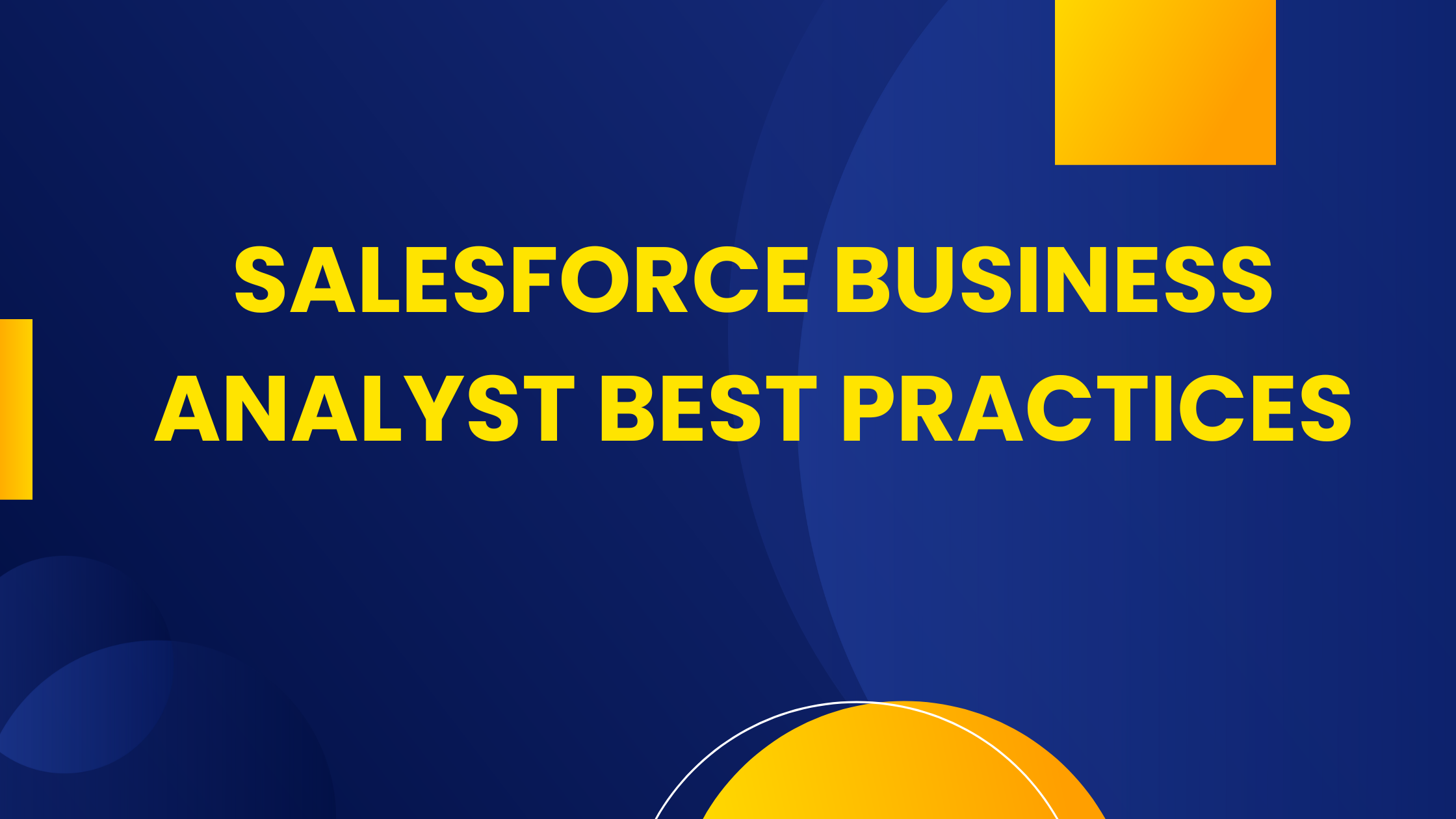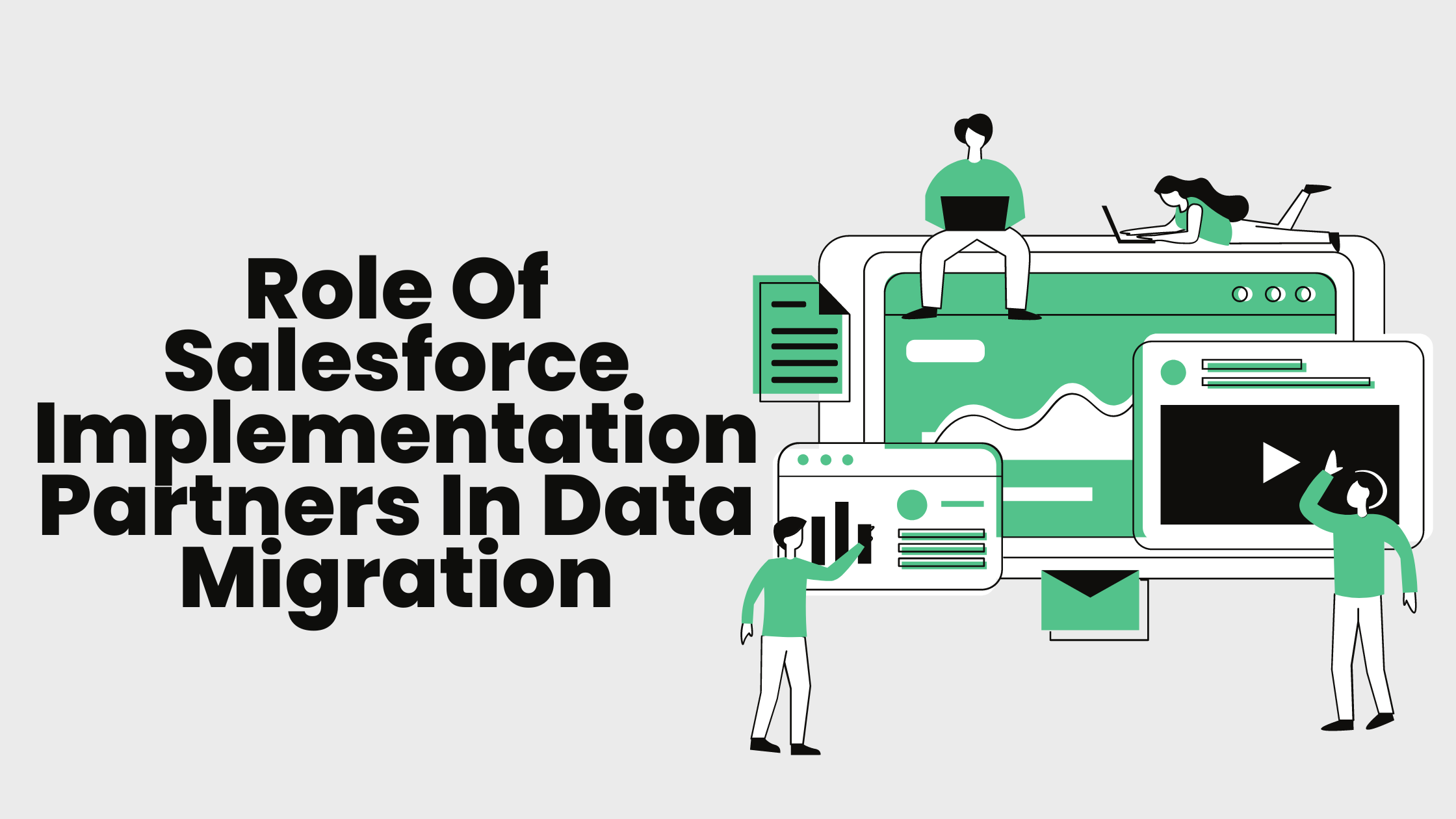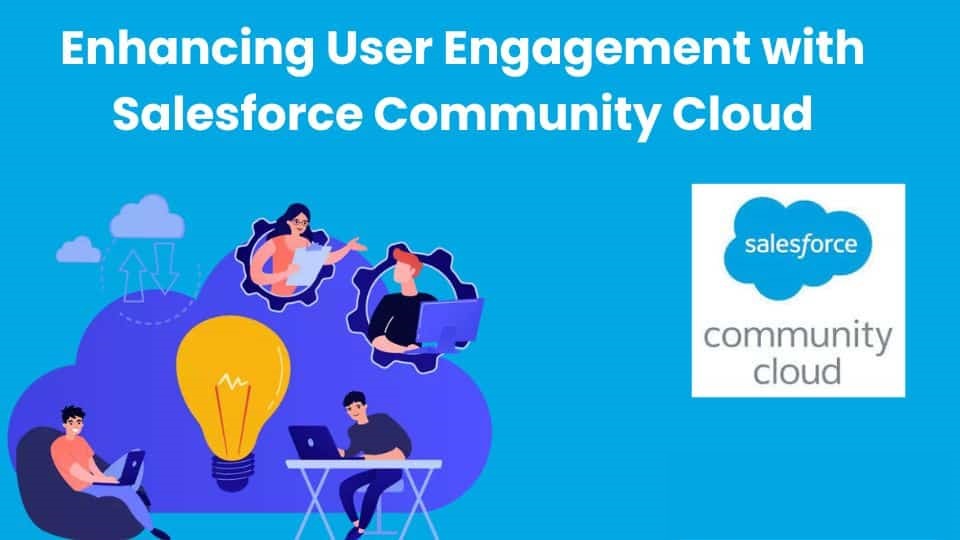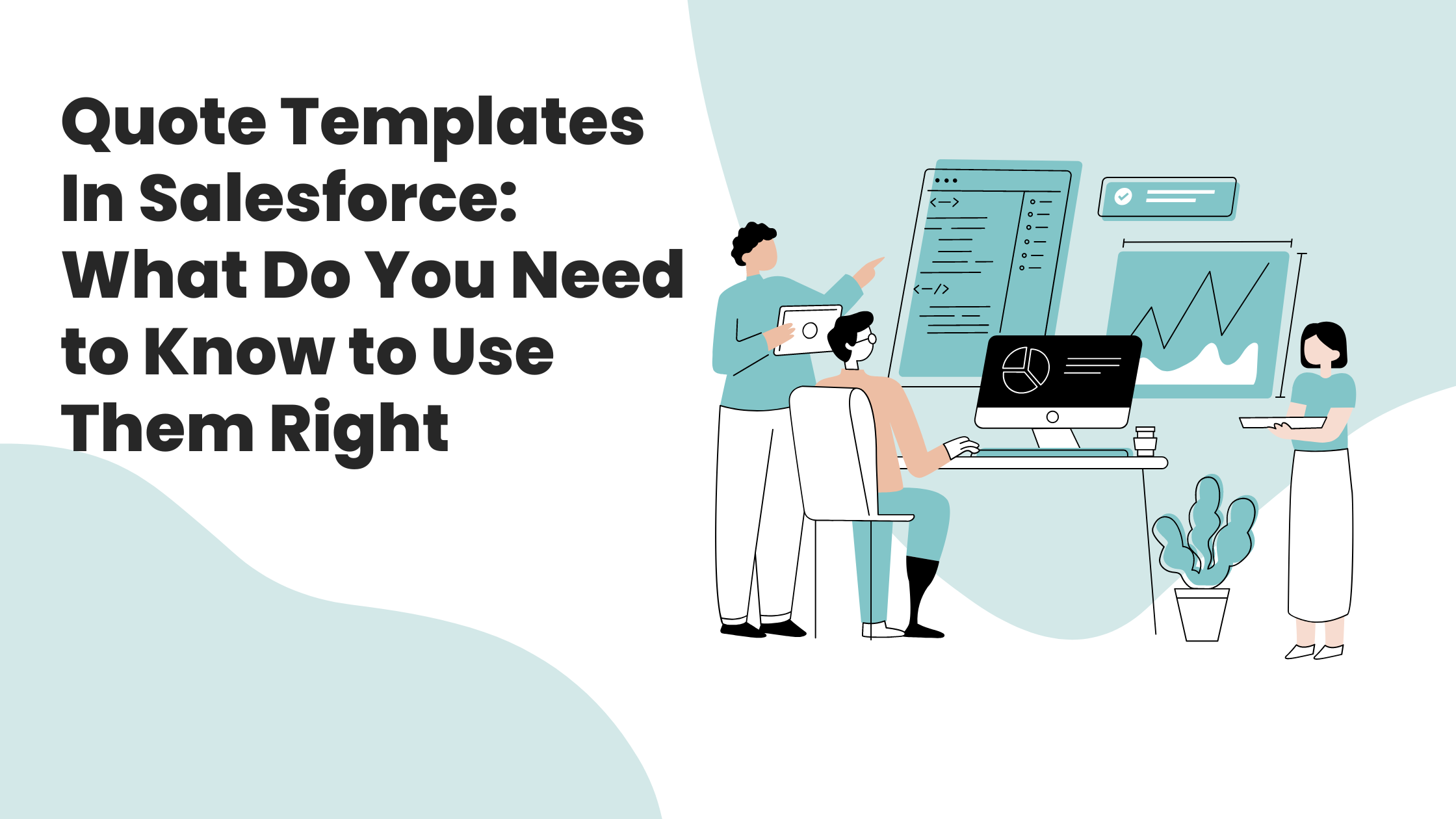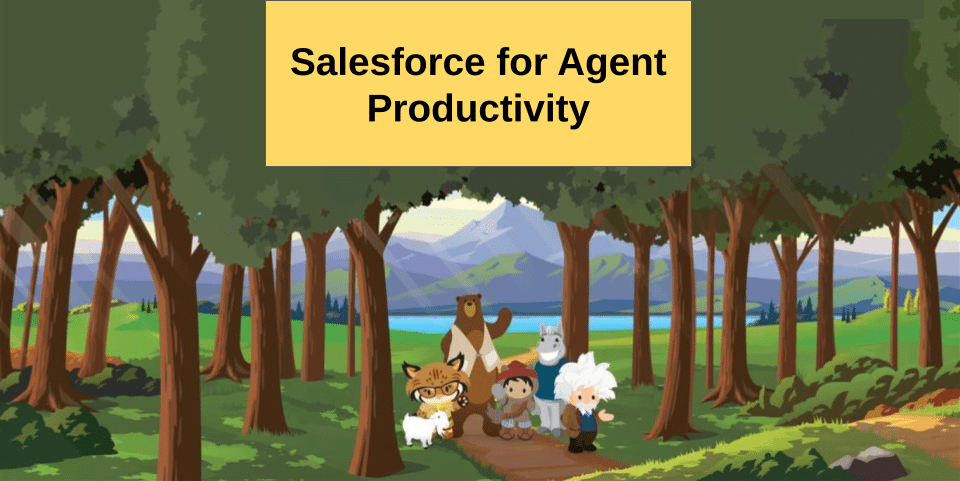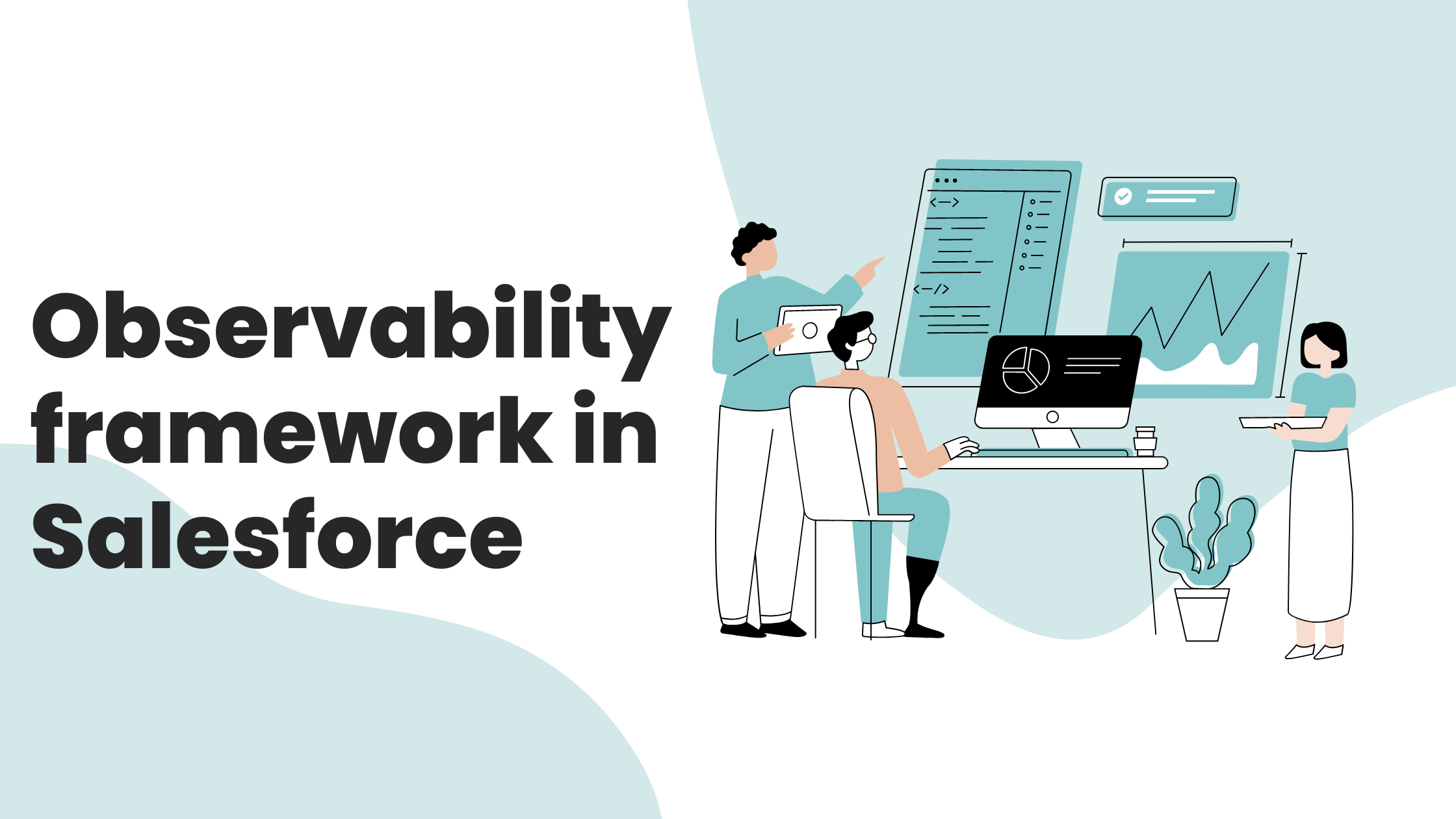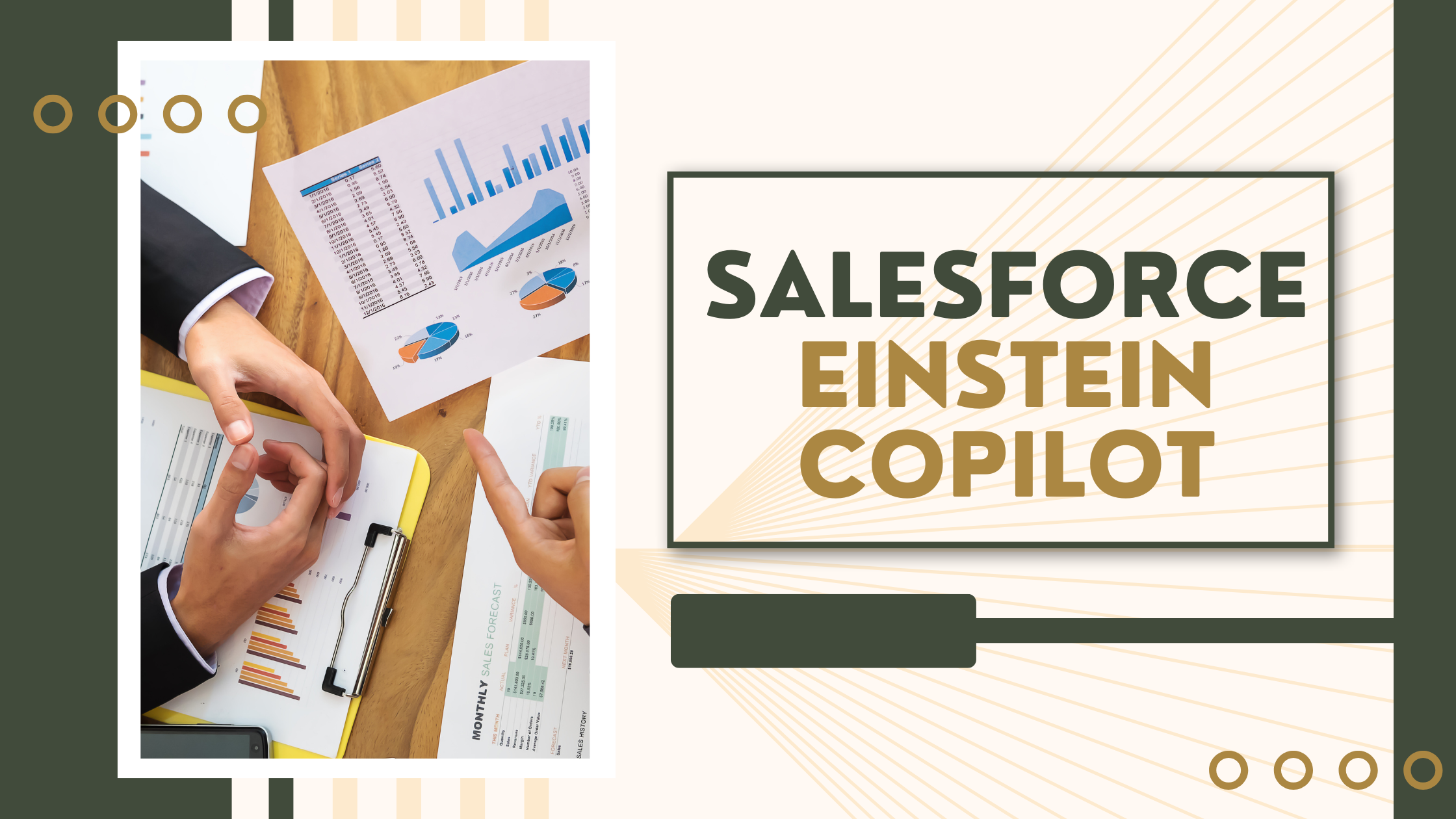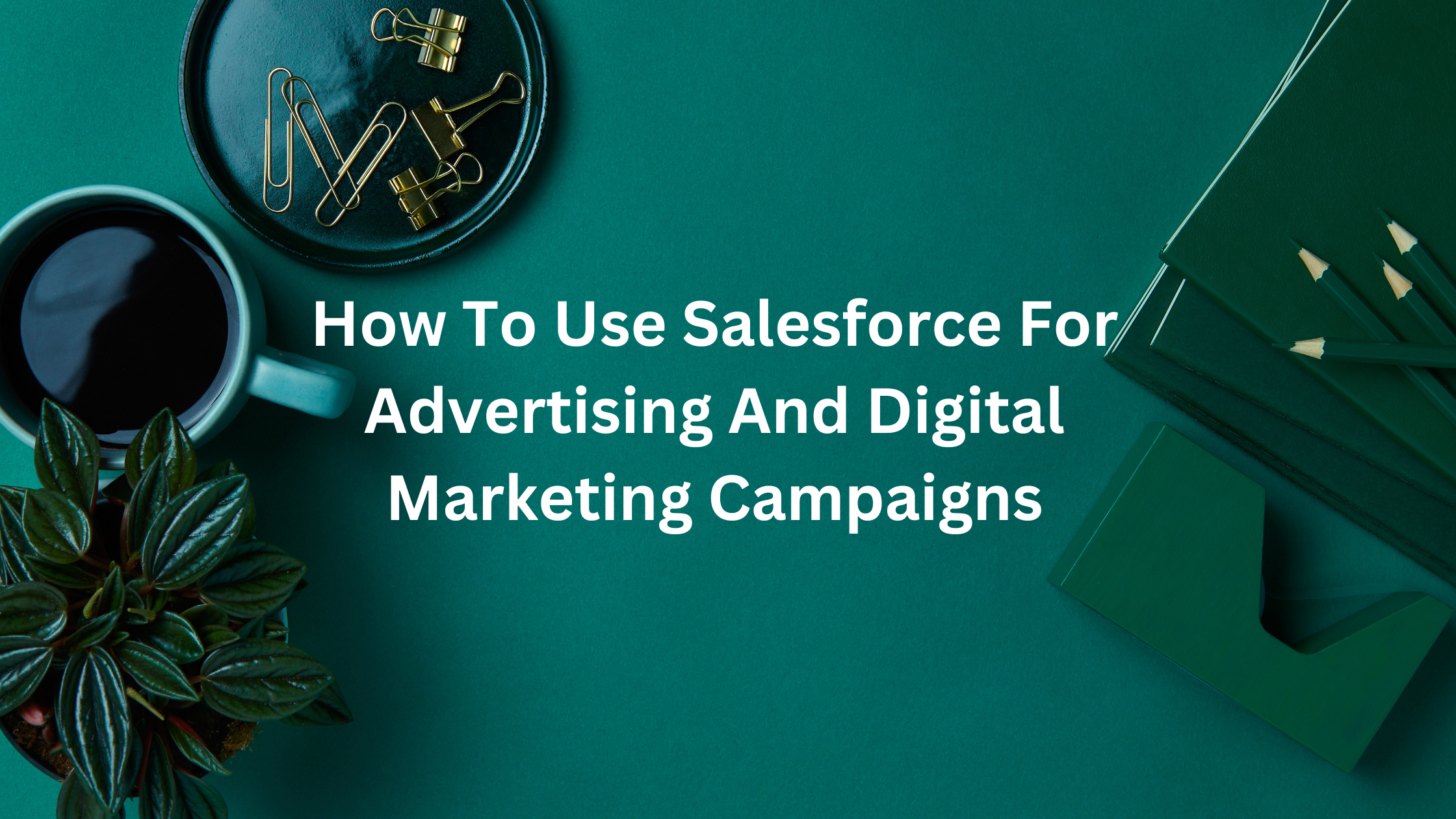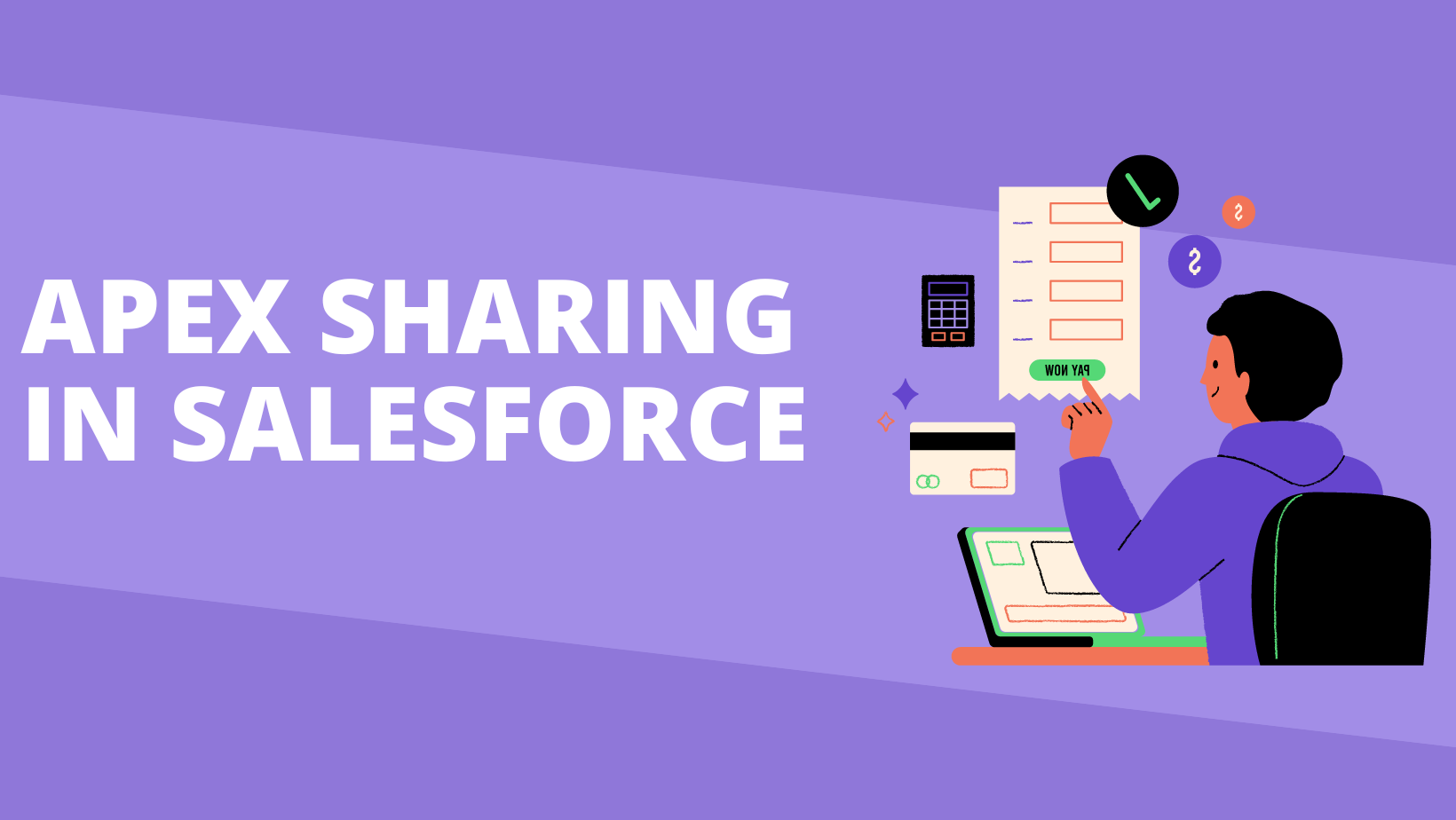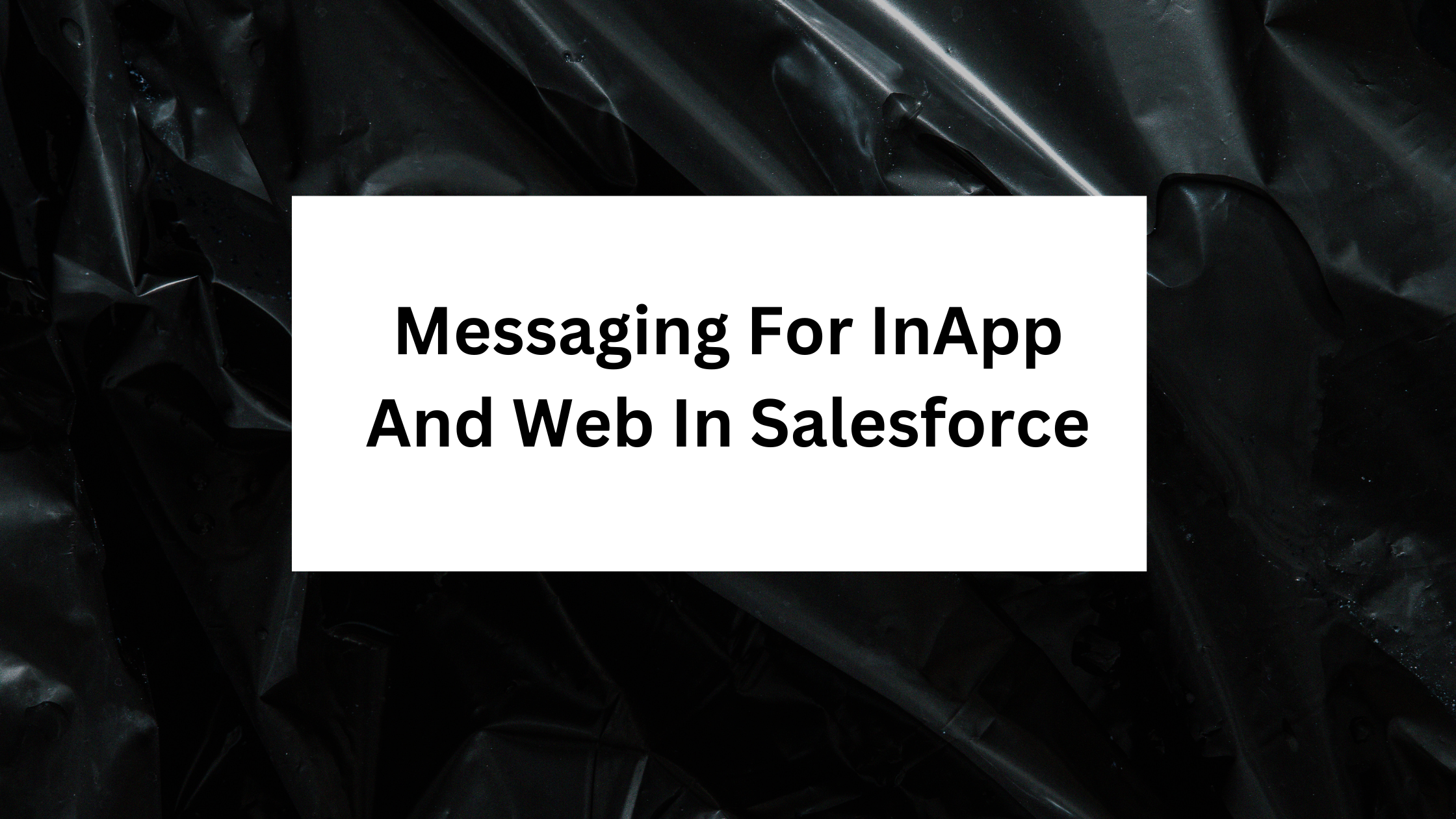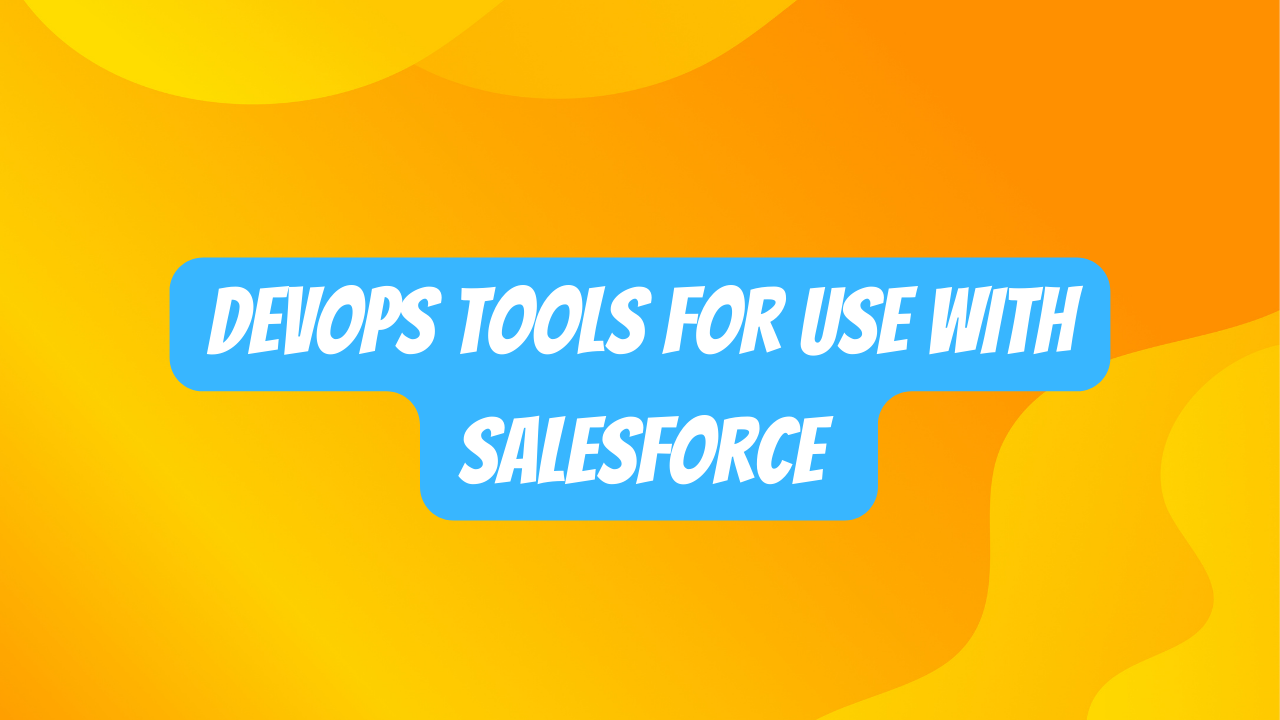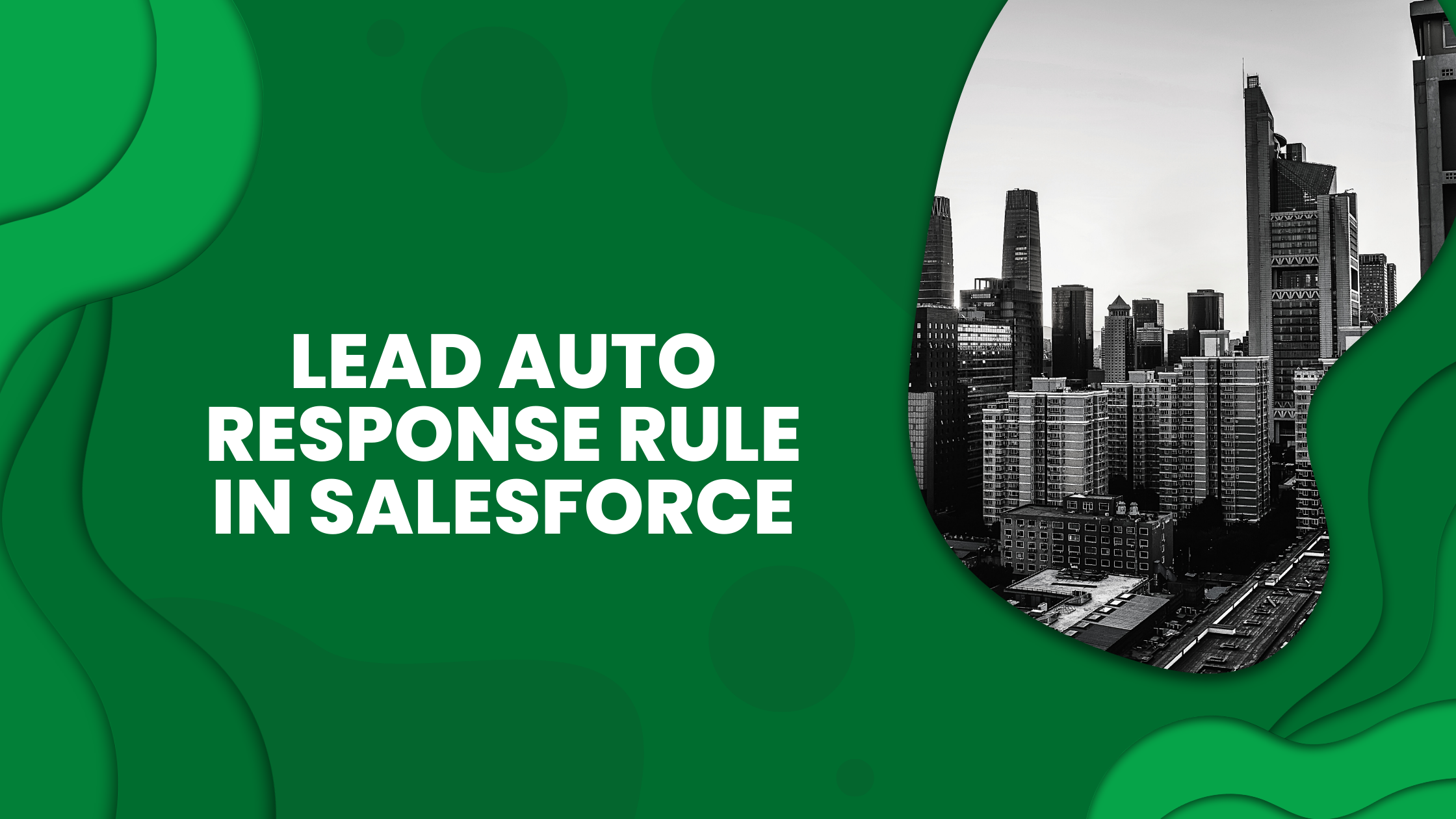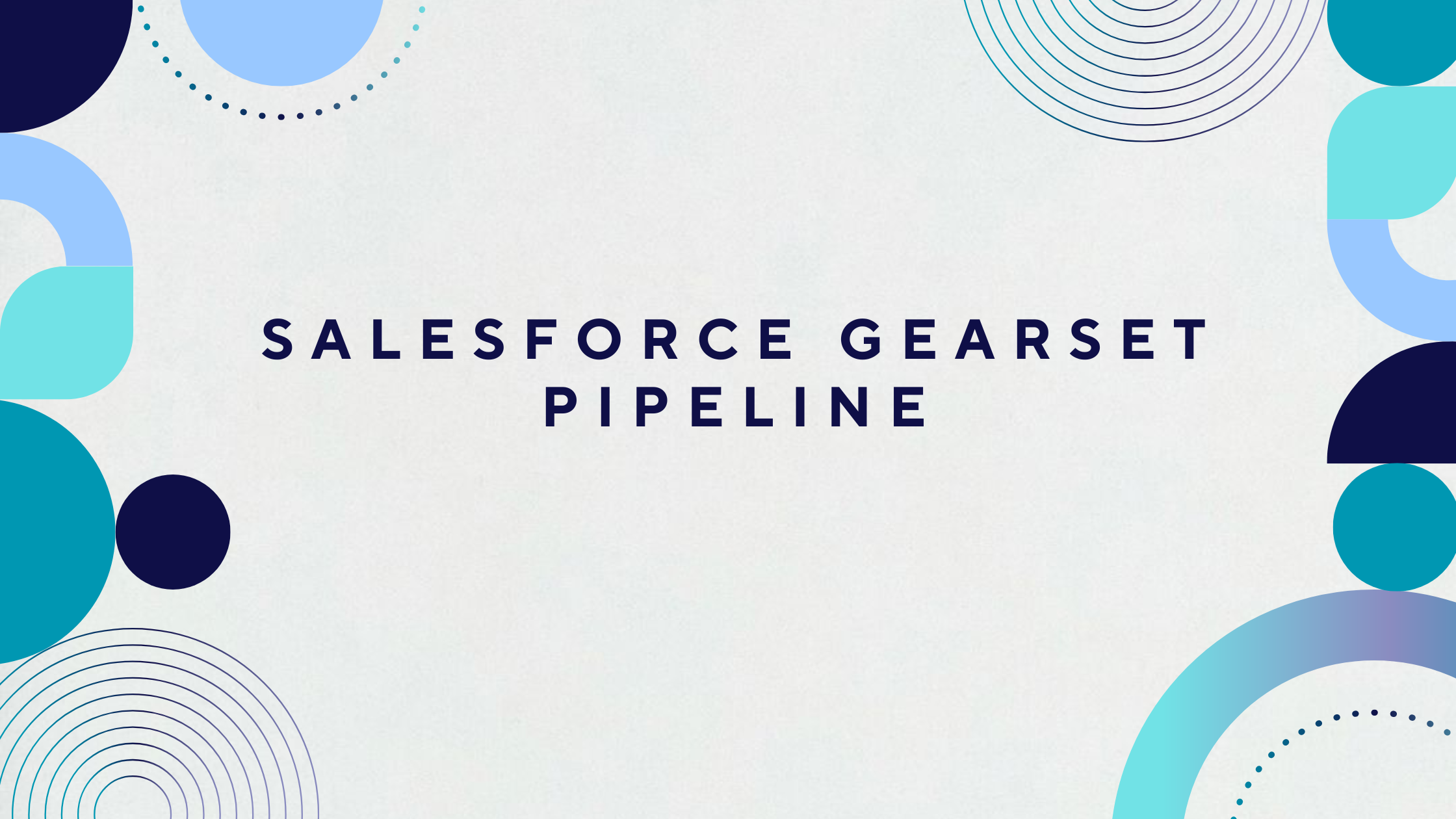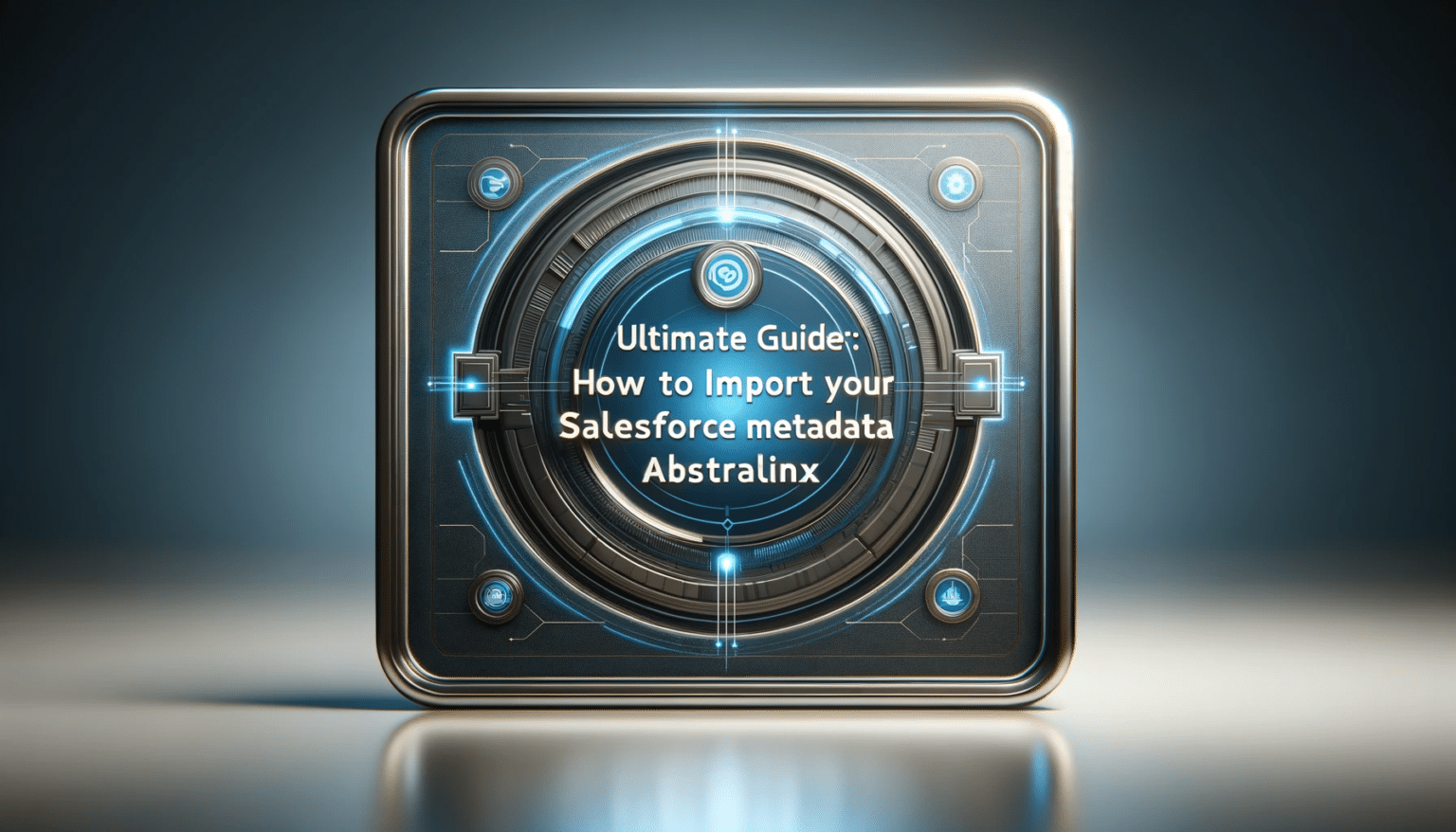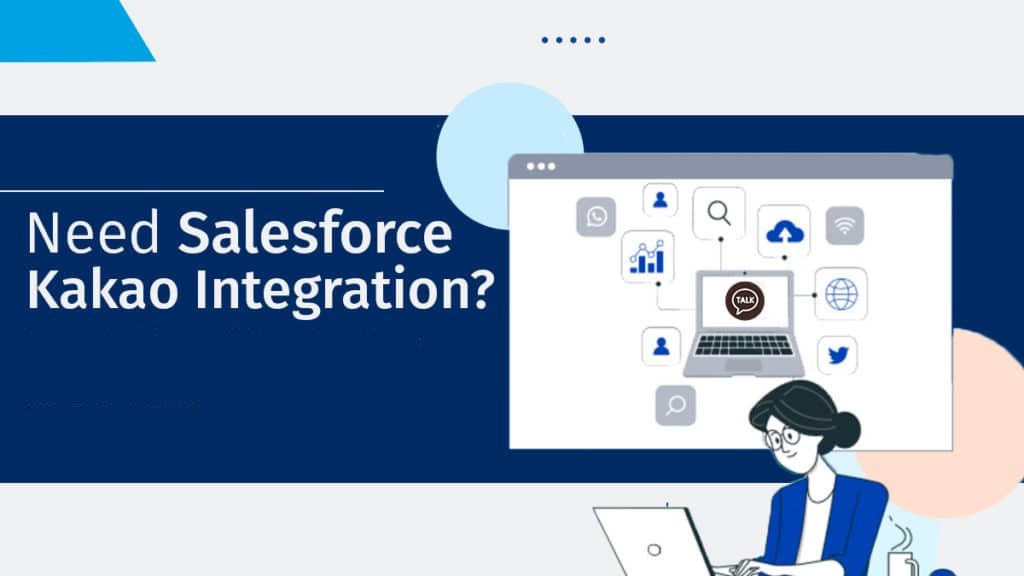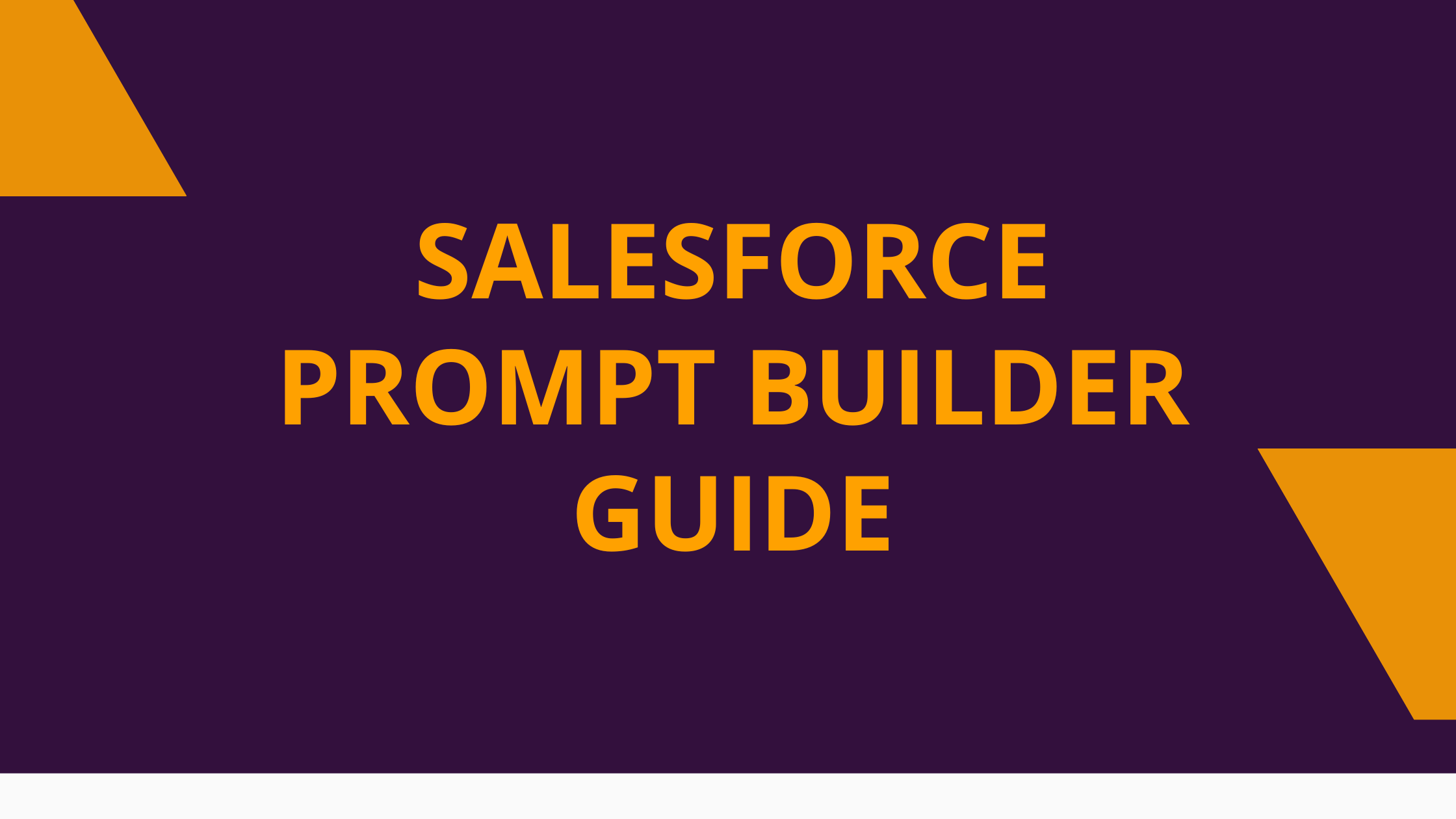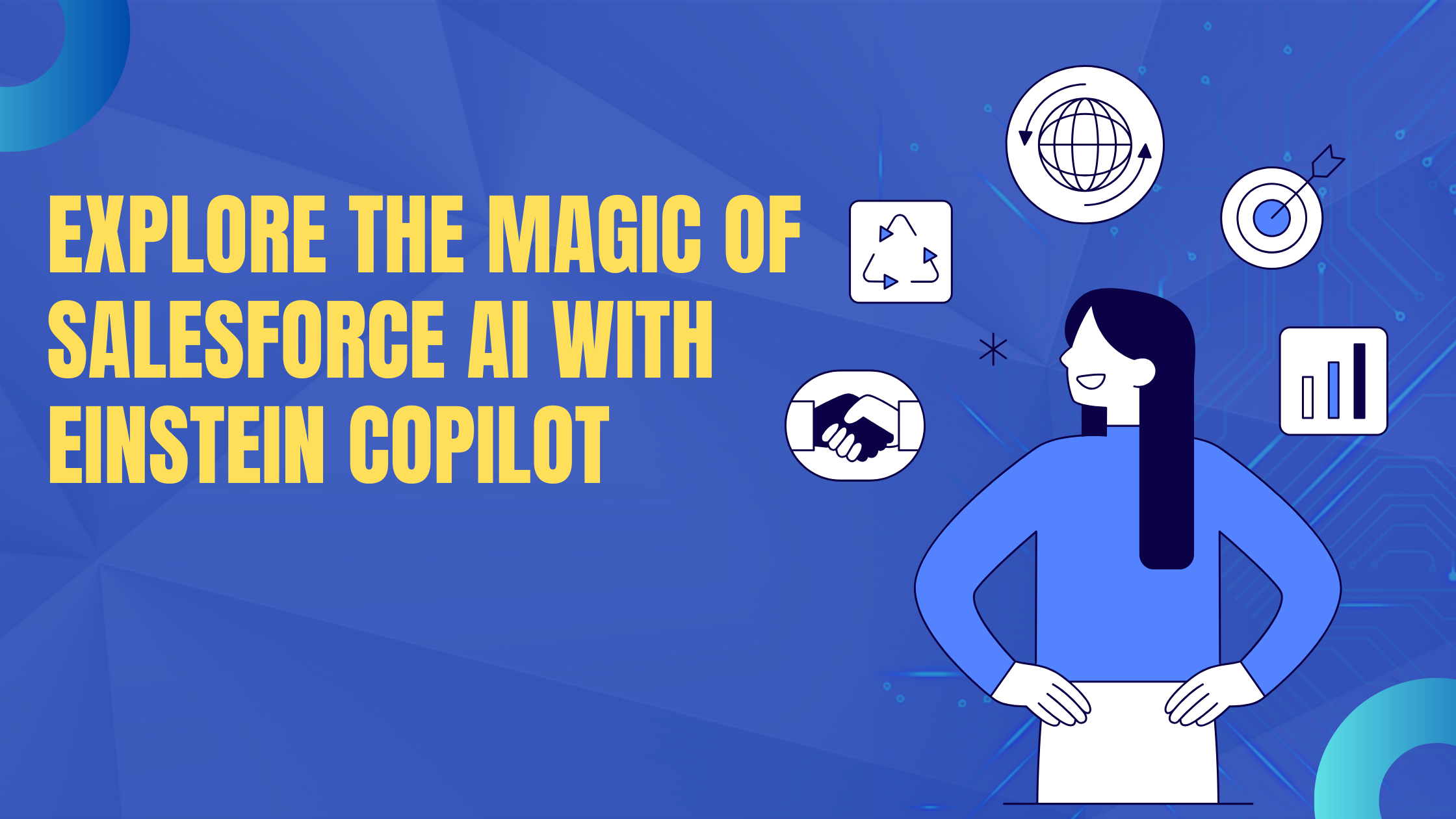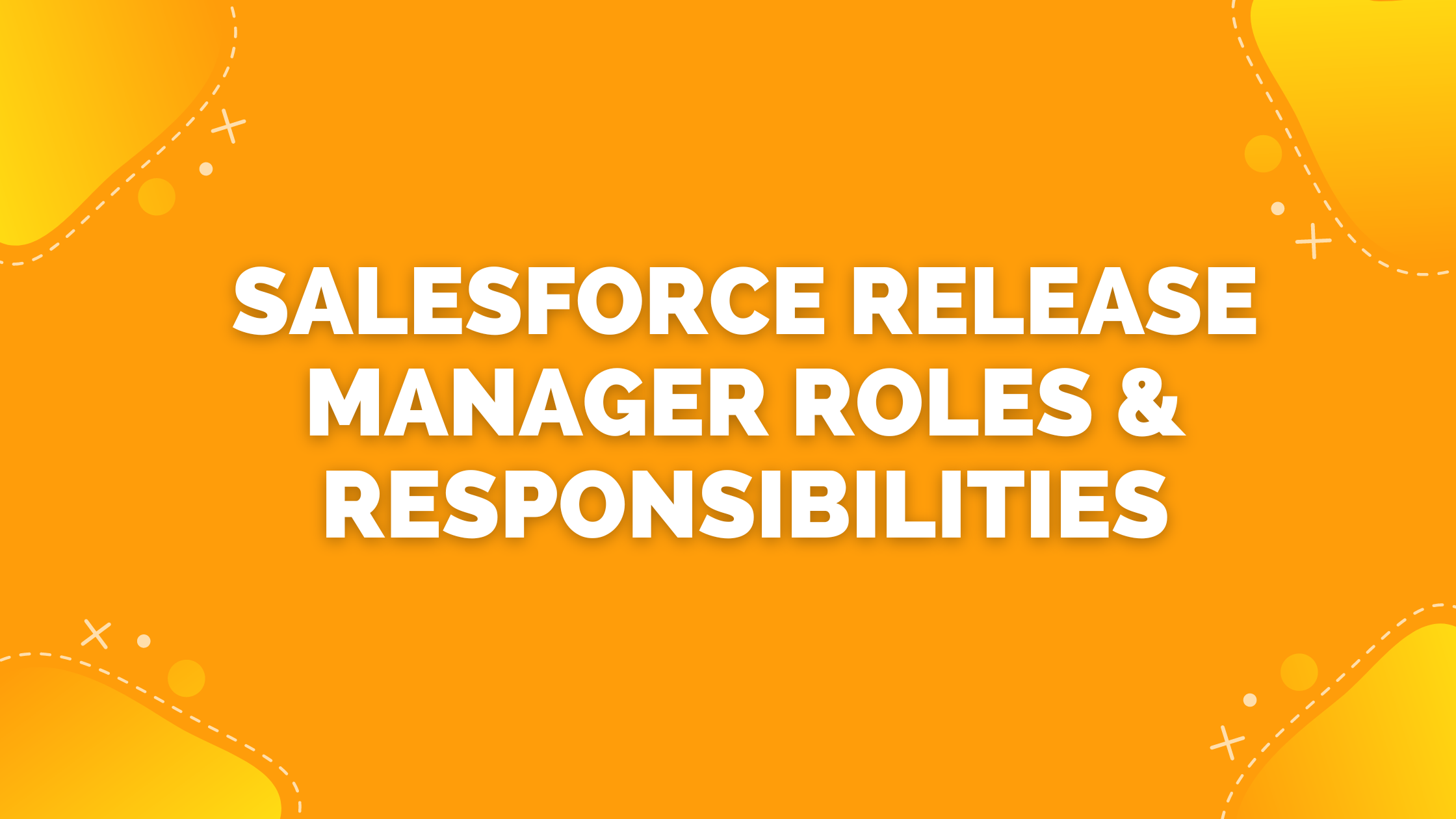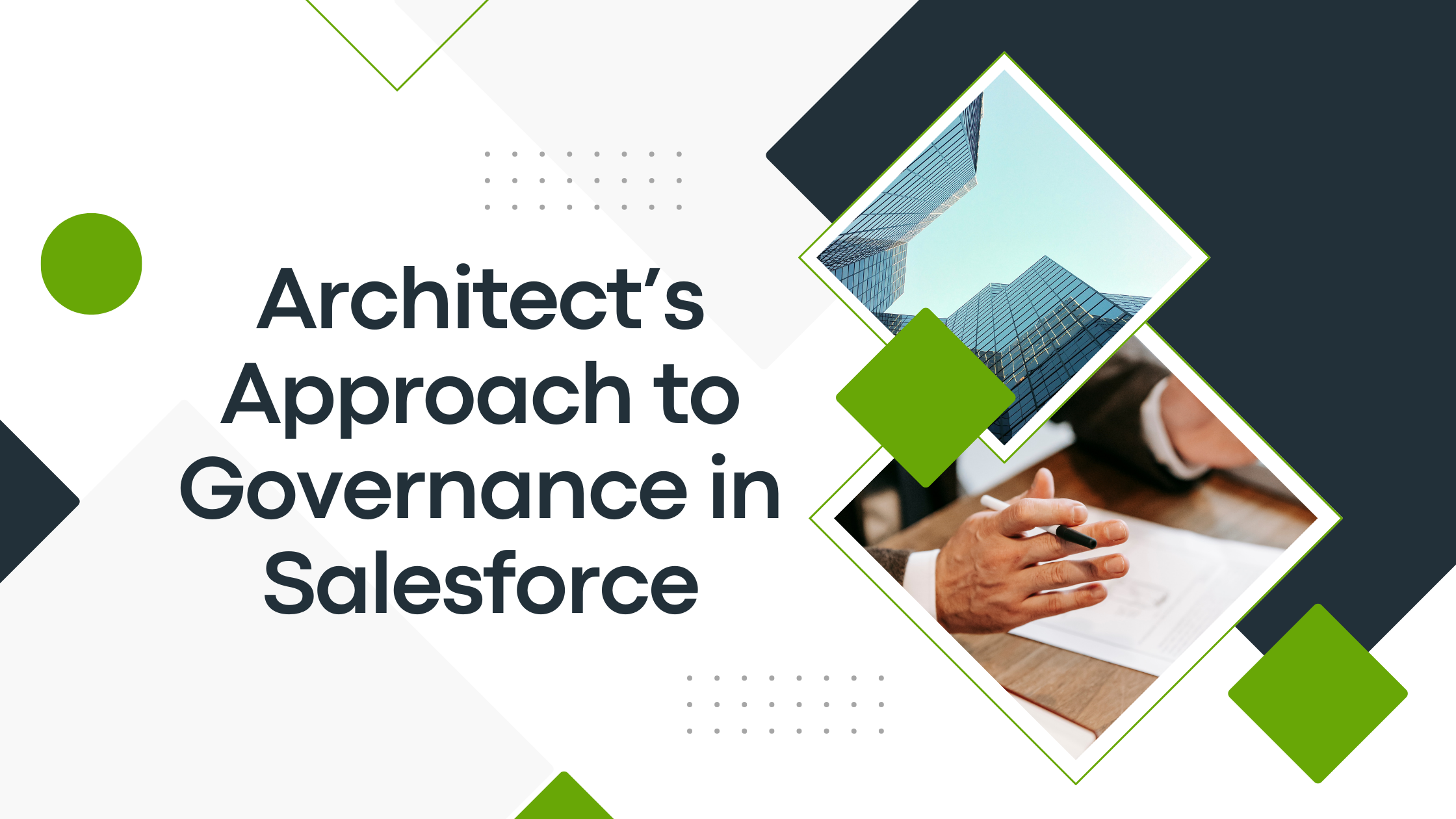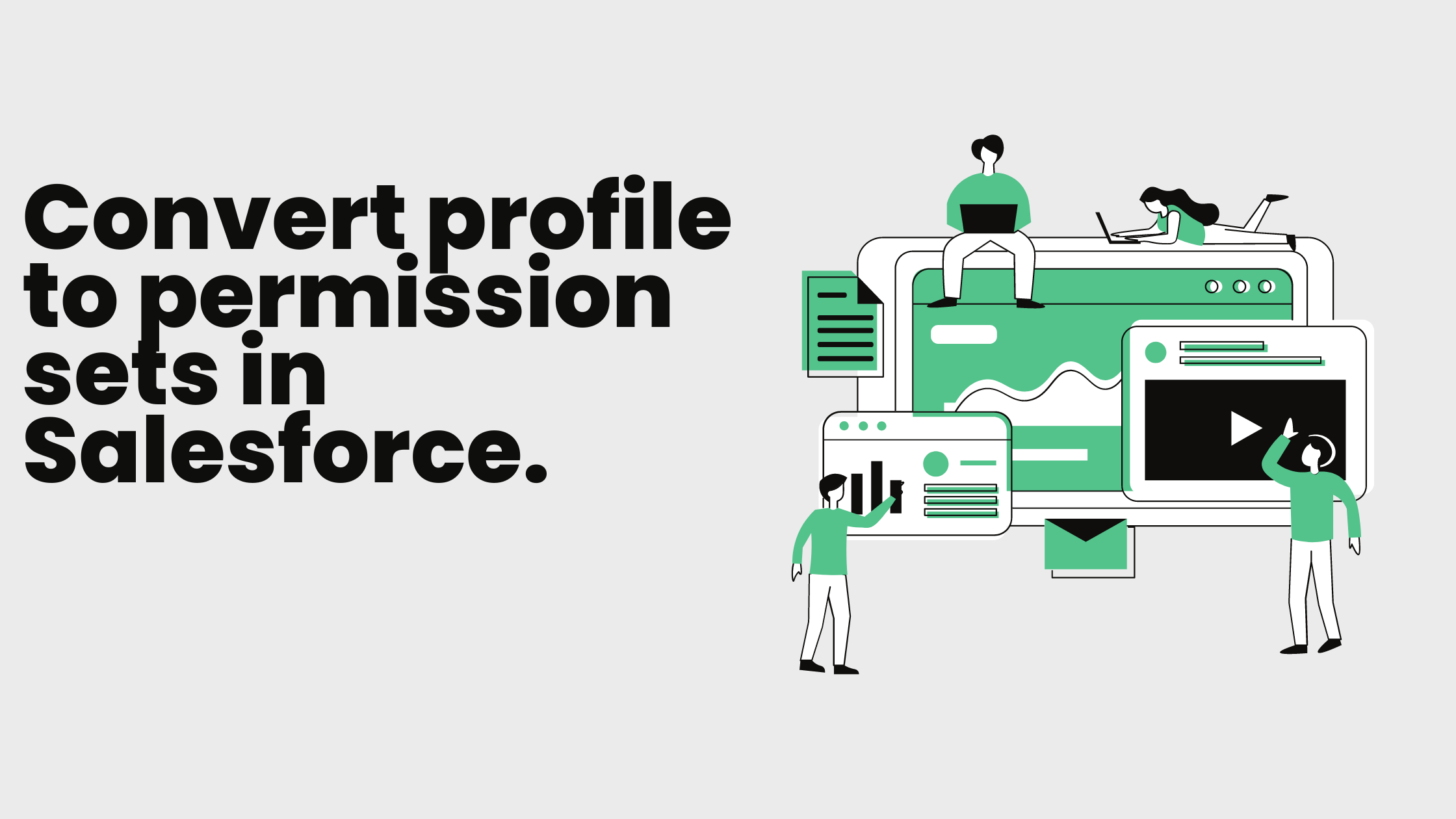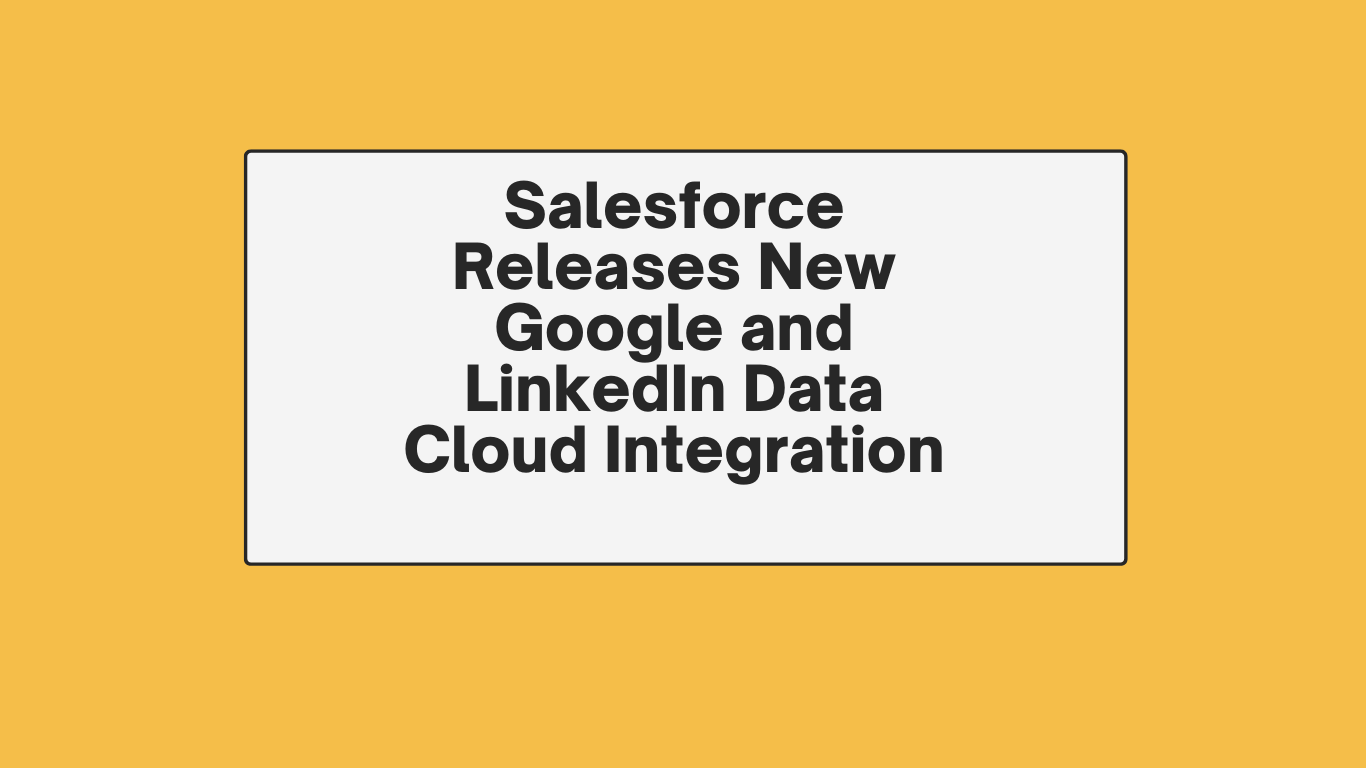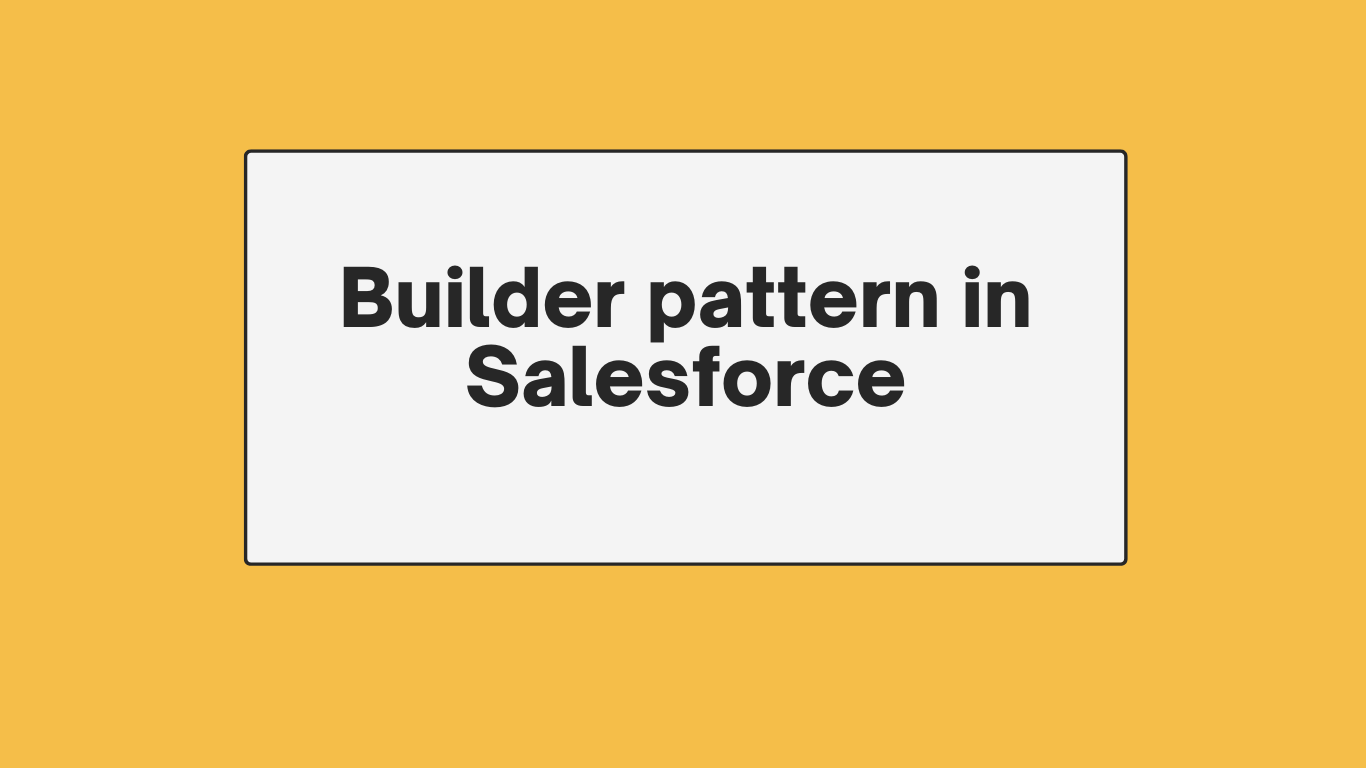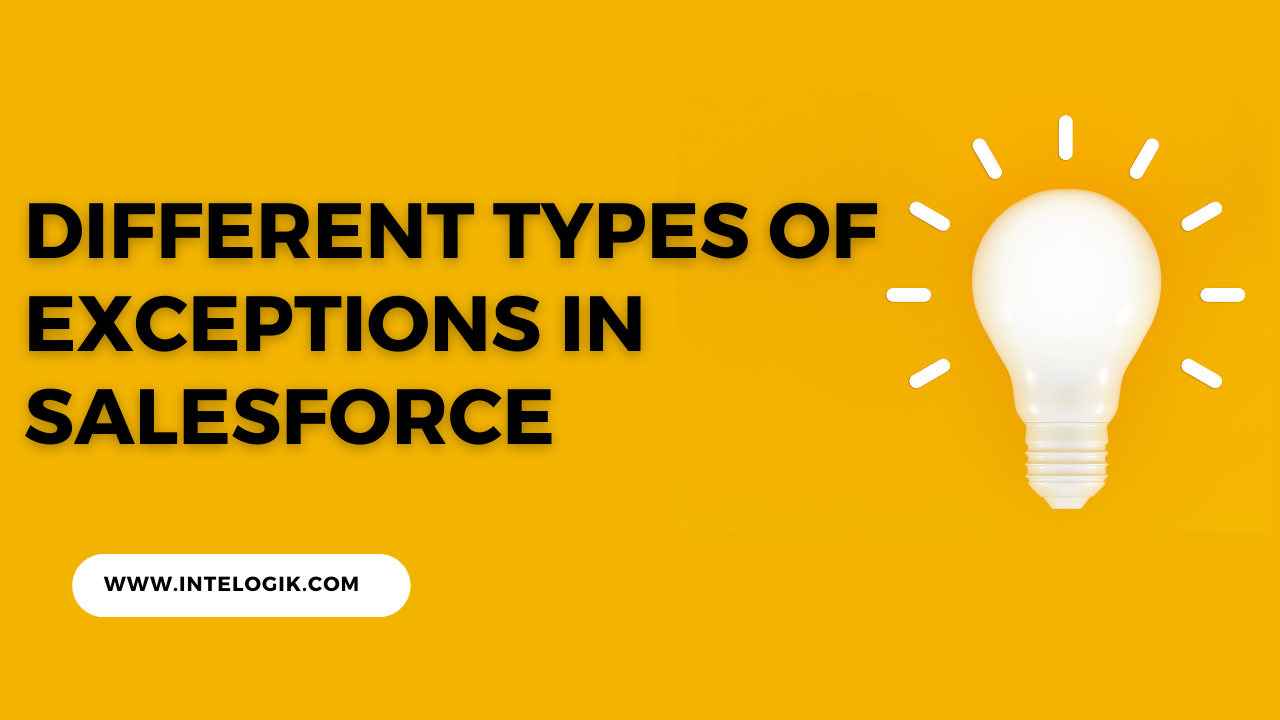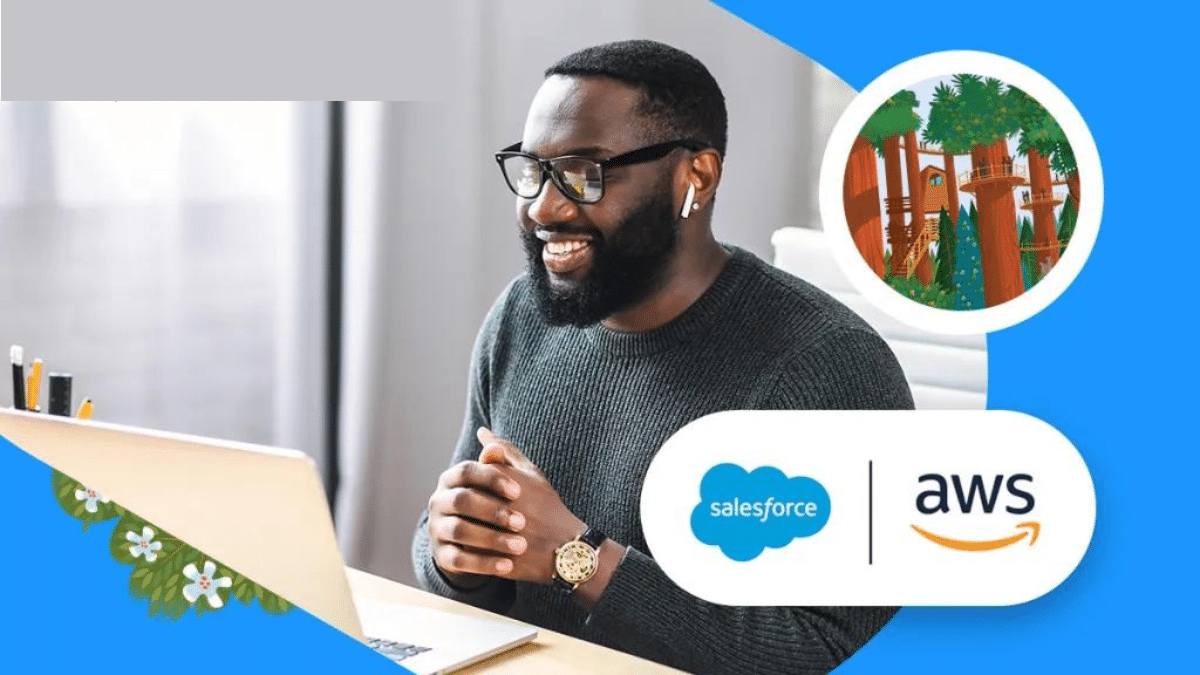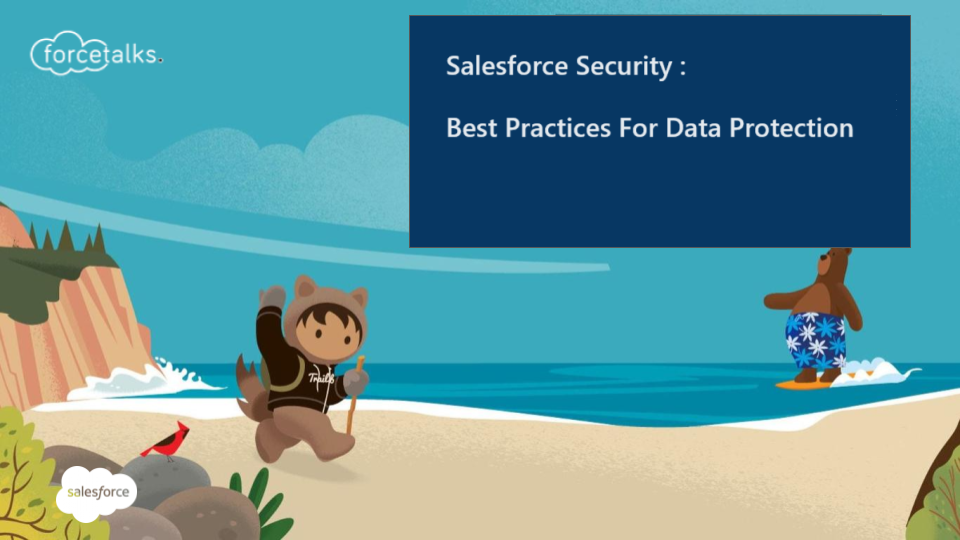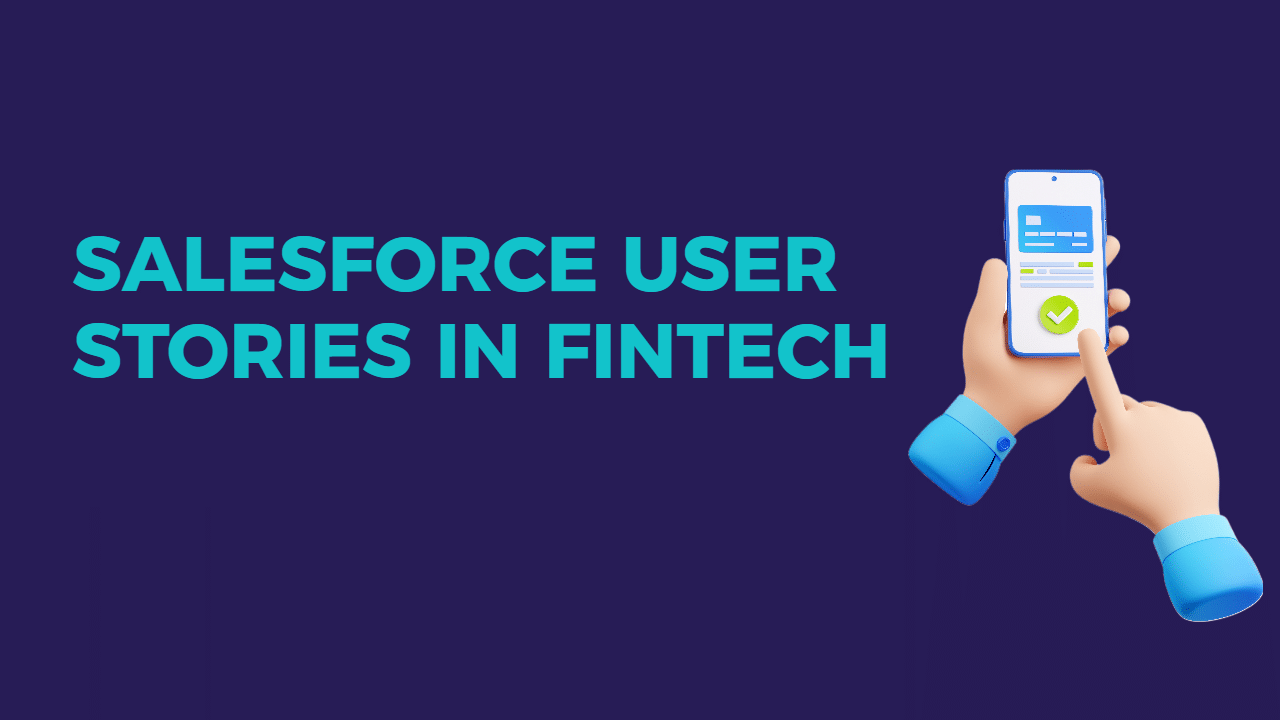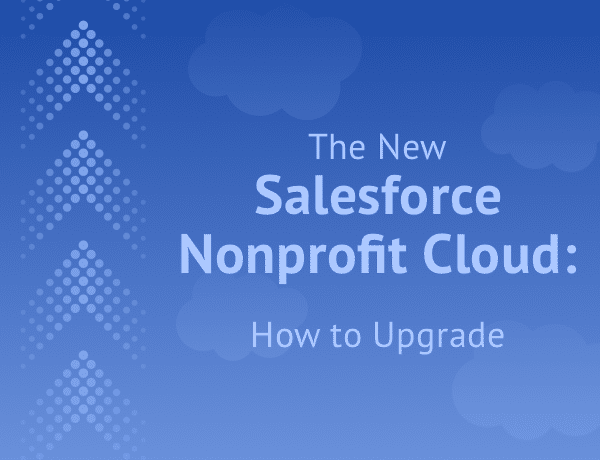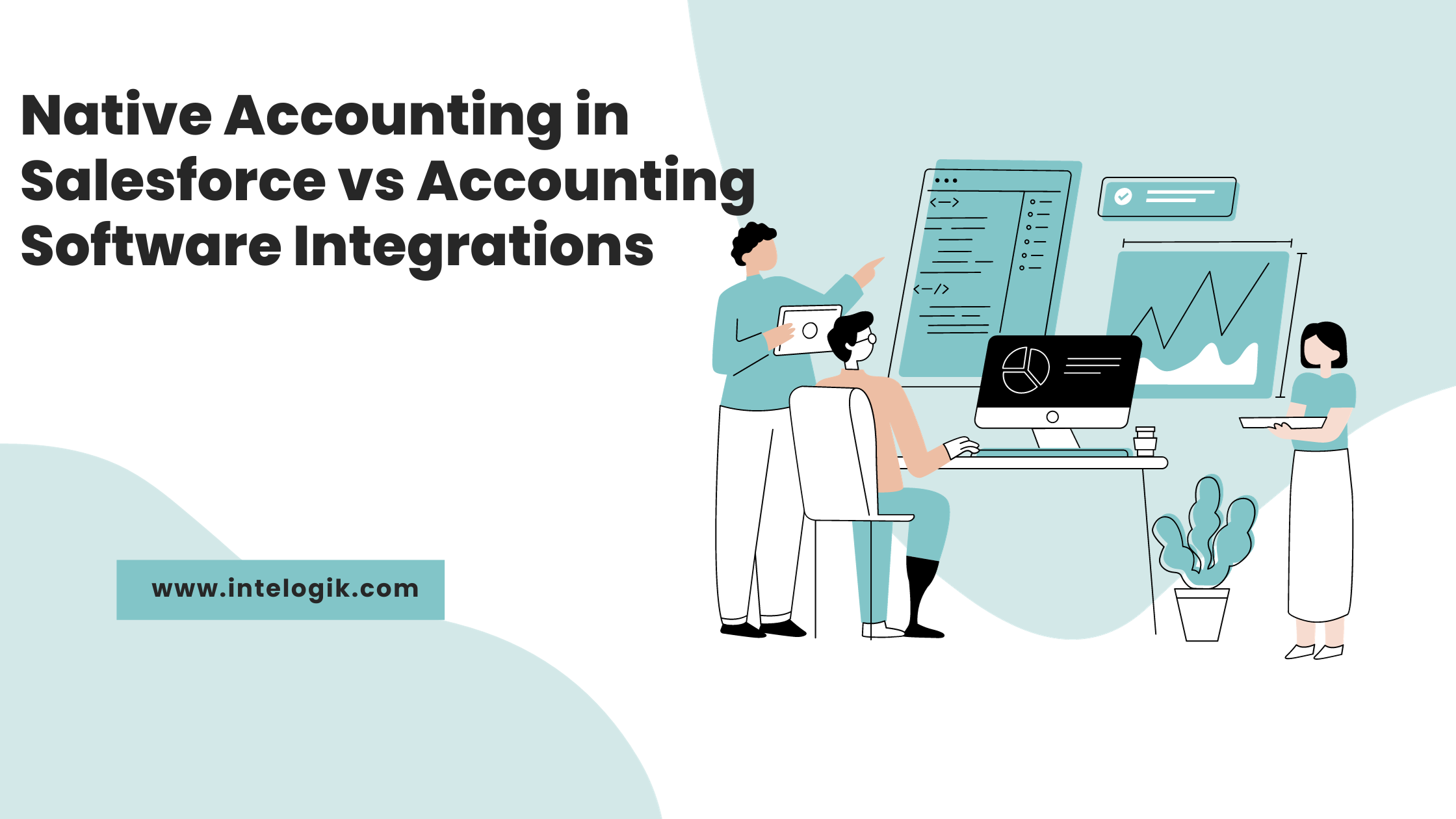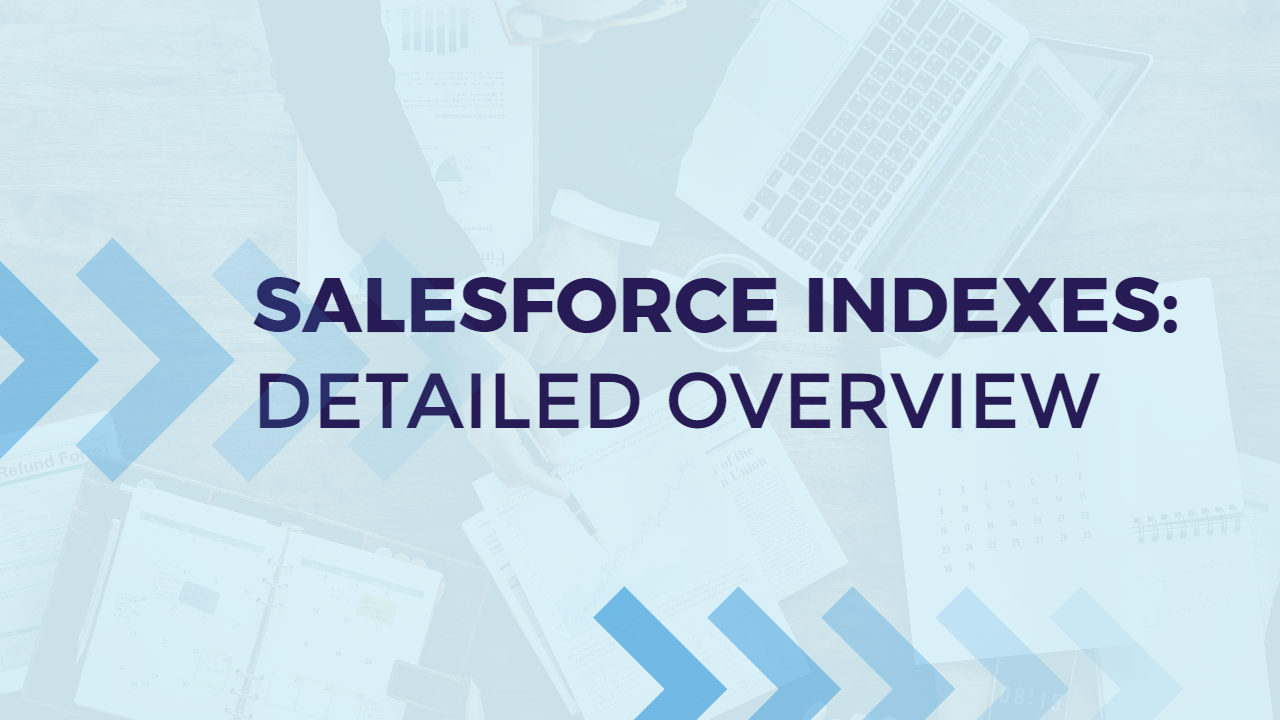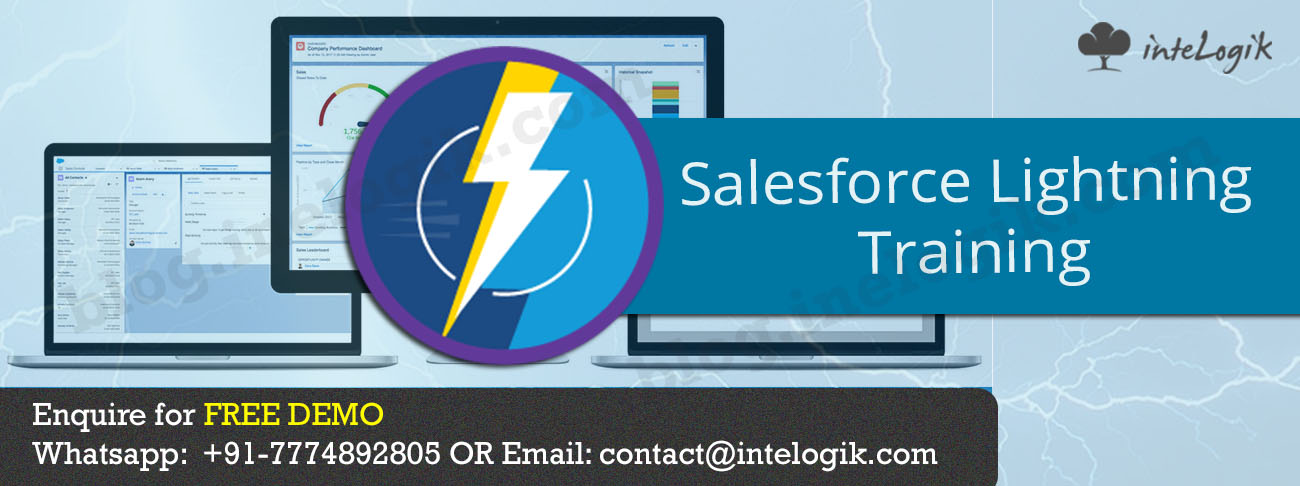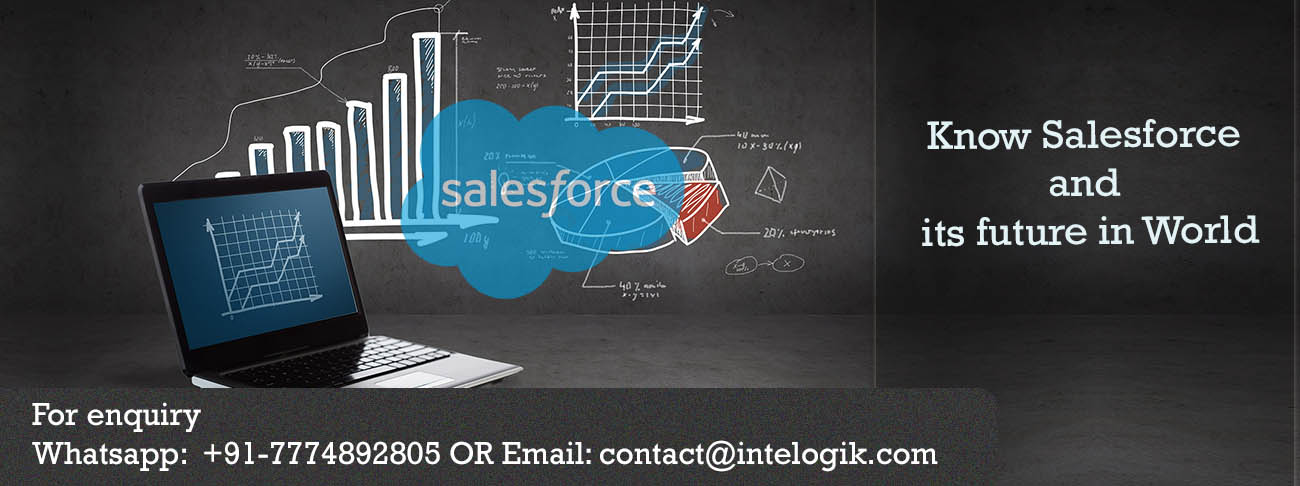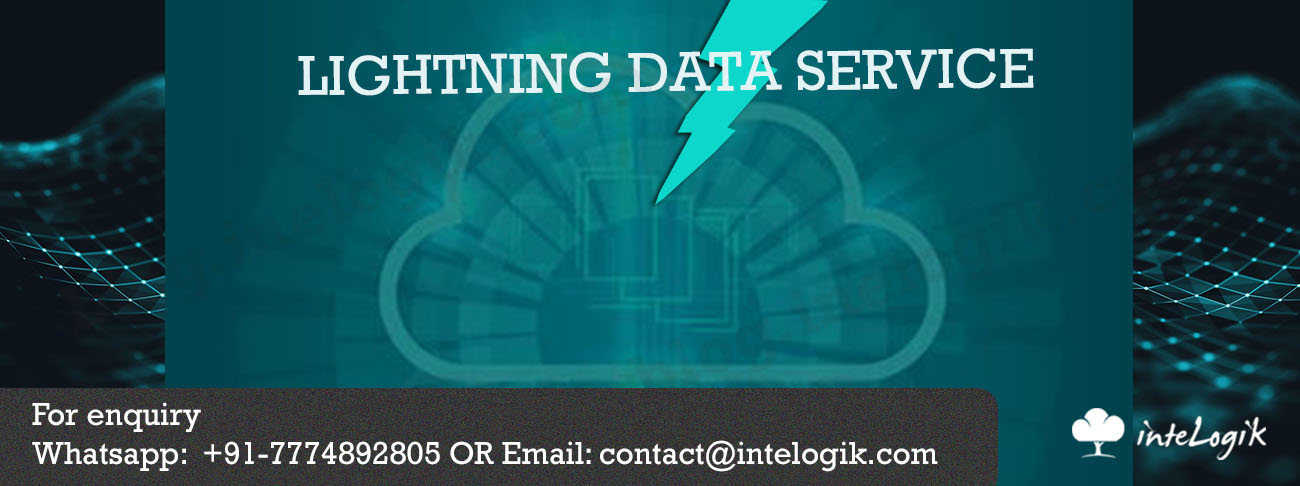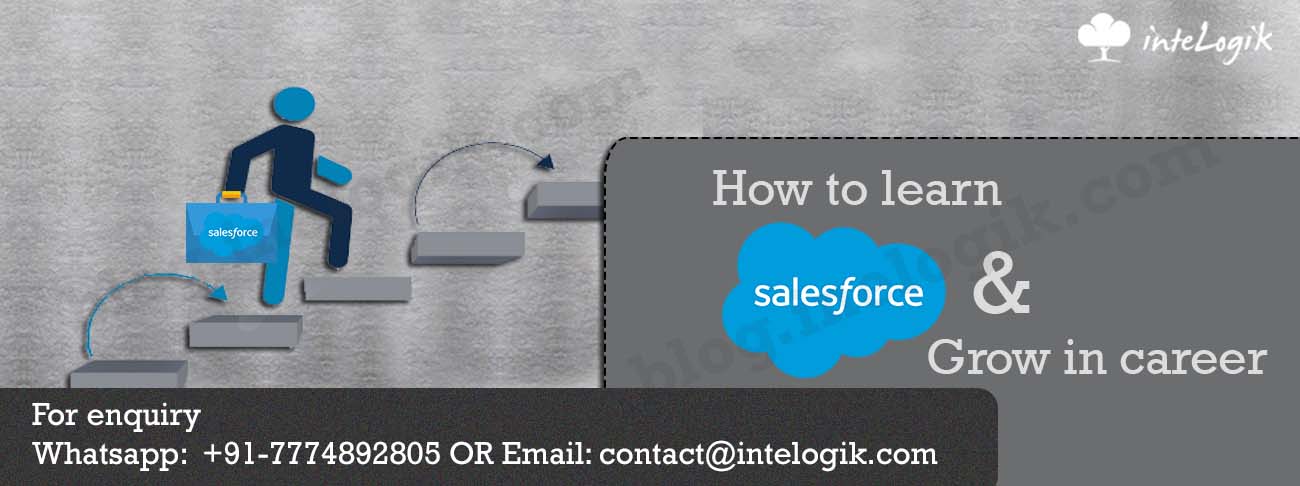Setting up Mass Quick Actions in Salesforce streamlines batch updates, enhancing efficiency. Begin by logging into Salesforce with the necessary permissions. Navigate to **Object Manager** under **Setup** and select the relevant object (e.g., Account, Lead). Create a new action under **Buttons, Links, and Actions**, choosing the appropriate action type (e.g., Create a Record, Update a Record). Customize the action label, target object, and optional settings like success messages and Chatter Feed Tracking.
Next, customize the action layout by adding or removing fields as needed. This ensures users see relevant information when performing the action. Add the Mass Quick Action to a list view by navigating to the object’s tab, selecting a list view, and using the **gear icon** (List View Controls) to edit the fields displayed.
Optionally, integrate the Mass Quick Action into a Lightning page. Access the **Lightning App Builder** from **Setup**, choose the relevant page, and drag the **Mass Quick Action** component onto it. Save and activate the page.
Finally, test the Mass Quick Action by navigating to the list view, selecting multiple records, and running the action to ensure it performs as expected. Ensure user permissions and field accessibility are appropriately set up. This comprehensive setup allows teams to execute batch updates efficiently in Salesforce.